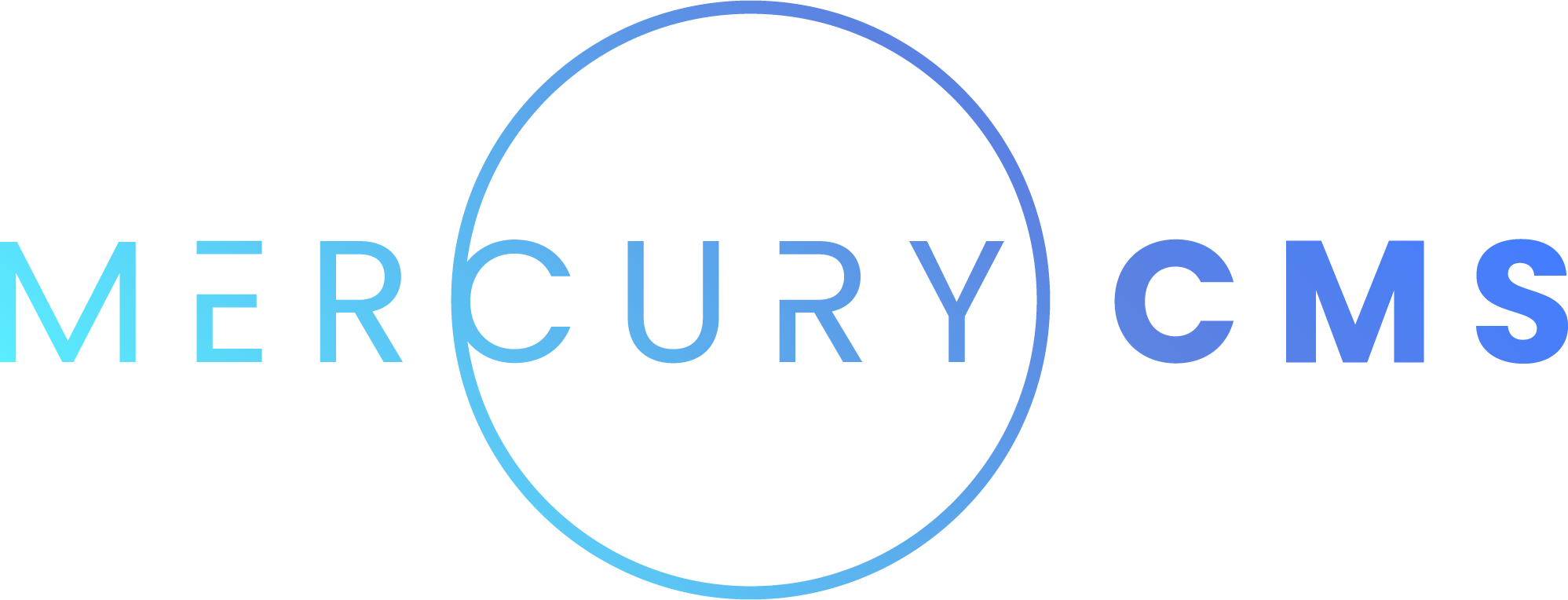#Schedules
Your Addon can provide Schedules to be managed by MercuryCMS' Schedule System. Anything your Addon does at a regular interval needs to be added as a Schedule rather than being managed internally by your Addon.
This allows users to modify your Schedules, prevents you from having to write a complex interface within your Addon to manage Schedules, and allows MercuryCMS to hibernate when not in use but still wake up when your Addon's Schedules need to run.
#Schedule Schema
{
// uneditable properties
_id: '64195ce0082a4585243da56d',
managedByAddonId: '639b8f837f5fb8a39404280a',
createdAt: 1679460682131,
updatedAt: 1679462215608,
action: 'event',
script: '',
buildAndDeployOnSuccess: false,
// basic properties
name: '',
description: '',
isEnabled: true,
eventName: '',
body: null,
timeoutSeconds: 0,
isOverlapAllowed: false,
// times
times: [],
// runs
runs: [],
}#Uneditable Properties
| Name | Description |
|---|---|
_id | Assigned by MercuryCMS when the Schedule is created |
managedByAddonId | All of your created Schedules have this automatically added so they can be removed when the Addon is uninstalled |
createdAt | JavaScript Date the Schedule was created |
updatedAt | JavaScript Date the Schedule was last modified |
action | This is always 'event' for Schedules created by your Addon |
script | This is only used by Script Schedules, which your Addon cannot create |
buildAndDeployOnSuccess | Deploy to Production on success, either true or false determined by the user |
#Basic Properties
| Name | Description |
|---|---|
name | The Schedule's name |
description | Optional, but you should always provide a description of what the Schedule does |
isEnabled | When true, the Schedule System will automatically run this Schedule when it is time |
eventName | The name of the Event that will be sent to your Addon's eventPath. This is a custom value determined by you |
body | The body that will be sent to your Addon's eventPath. This is a custom value determined by you |
timeoutSeconds | The number of seconds the Schedule System will wait for your Addon to execute the event and respond with a log or error before considering it failed. Default is 30. |
isOverlapAllowed | Whether or not to allow overlapping runs of the Schedule. Default is false |
#Times
You can specify the default times for a Schedule to run which can later be changed by the user. This is an array of objects will the following properties:
| Name | Description |
|---|---|
type | Either "match" for Specific Time or "interval" for Interval. Default is "match" |
timezone | One of "America/New_York", "America/Chicago", "America/Denver", "America/Los_Angeles", "America/Anchorage", "Pacific/Honolulu", "UTC", or "" for the Site's configured timezone. Default is "" |
minute | A string containing the value for the time's Minute. Only used when the type is "match" |
hour | A string containing the value for the time's Second. Only used when the type is "match" |
date | A string containing the value for the time's Second. Only used when the type is "match" |
month | A string containing the value for the time's Second. Only used when the type is "match" |
year | A string containing the value for the time's Second. Only used when the type is "match" |
dayOfWeek | A string containing the value for the time's Second. Only used when the type is "match" |
intervalMinutes | A string specifying the number of minutes between Schedule runs. Only used when the type is "interval" |
startDate | A string specifying the date to start calculating intervals in the format YYYY-MM-DD. Only used when the type is "interval". Ex: "2023-01-03" |
startTime | A string specifying the time to start calculating intervals in 24-hour format HH:mm. Only used when the type is "interval". Ex: "23:30" or "01:15" |
Note that both startDate and startTime must be specified for an Interval time to run.
Any values not specified will be set to their default.
#Runs
While you cannot create, edit, or delete Runs, you can view them. Runs have the following properties:
| Name | Description |
|---|---|
runId | Automatically generated and assigned by MercuryCMS when the Run starts |
startedAt | JavaScript Date the Run started. This will be the beginning of the minute for automatic Runs initiated by the Schedule System or the exact time if run manually by the user |
endedAt | JavaScript Date the Run completed or timed out. This is undefined until the Run completes |
isComplete | true once the Run completes and false while running |
isSuccess | true if the Run completed successfully, false if errored, timed out, or canceled by the user. undefined until the Run completes |
status | One of "running", "success", "error", "timeout", or "cancel" |
log | undefined while running. A string containing the Run's output and errors once the Run completes |
#Creating Schedules
You can create Schedules using cms.createSchedule(). Note that you should first check to see if the Schedule already exists by checking your Schedules by name.
let scheduleDef = {
name: 'Import Store Items',
description: 'Import any Store Items created on the Store site',
isEnabled: true,
eventName: 'importStoreItems',
times: [
{minutes: 0, hours: 0}, // midnight
]
}
// use static-cms-addon
import cms from 'static-cms-addon'
let schedule = await cms.createSchedule(scheduleDef)
console.log(schedule._id) // "64195ce0082a4585243da56d"
// use axios
let response = await axios.post(`http://localhost:${cmsPort}/api/addon/${addonId}/schedule`, scheduleDef)
console.log(response.data.schedule._id) // "64195ce0082a4585243da56d"#Listing Schedules
You can use cms.getSchedules() to get a list of the Schedules your Addon has created.
// use static-cms-addon
import cms from 'static-cms-addon'
let schedules = await cms.getSchedules()
console.log(schedules.map(schedule => schedule.name)) // ['Import Store Items', 'Import Reviews']
// use axios
let response = await axios.get(`http://localhost:${cmsPort}/api/addon/${addonId}/schedule`)
console.log(response.data.schedules.map(schedule => schedule.name)) // ['Import Store Items', 'Import Reviews']#User Modification
While your Addon can create Schedules and set their default properties, the user can elect to modify when the Schedule runs or disable it altogether. It is also up to the user whether or not to Build and Deploy the Site when the Schedule completes successfully.
#Handling Events
Once your Addon has created its required Schedules, the Schedule System will notify your Addon when the Schedule runs at its designated time, or is manually initated by the user.
The Schedule will send your Addon an Event to its configured eventPath. You must have a configured eventPath for your Addon's Schedules to work. Once your Addon has received the Event, you can execute whatever functionality you like. Once complete, you must make a call to MercuryCMS with a status and a log. If your Addon does not make the status call before the designated Timeout, the Schedule System will record the run as a failure.
The Event the Schedule System sends will be include the Schedule's eventName and body. You can use eventName and body to pass whatever data to your Addon you want. For example, you could have two Schedules that both use an "importStoreItems" eventName, but one has a body of {category: 'hats'} and another with {category: 'shirts'}. You can then react to each of those Events appropriately in your Addon's Event Handler.
See the scheduleStarted Event for more information and examples.